A Pop Invoice customer recently asked for help setting up their Notion databases to automate the invoice due date. Their invoices are generally due for payment 15 days after the invoice date, but some clients negotiate different terms. The customer wanted the flexibility to overwrite the default date when required.
Here's a step-by-step guide on how to set this up. I'm using the Pop Invoice starter template so that this setup will be compatible with Pop Invoice, but it can also be adapted for use in any Notion database.
Pop Invoice does enable you to set the number of days until payment is due in the invoice template. This will be applied to any invoice using this template. If you are a Pro user, you can also set the invoice and due date per invoice. This guide is therefore aimed at Pro users or anyone interested in Notion date formulas!
Step-by-Step Guide:
Invoice Date Property
-
If you're NOT using the Pop Invoice Starter Template add a new date property called Invoice Date
-
Click here to download the Starter Template for free
Create a Number Property
-
Add a number property to your Notion database to record the number of days after the invoice date that the due date will be.
-
Call this property Due Date Days
Create a Formula Property for the Due Date
-
If you're using the Pop Invoice starter template you can switch the Due Date date property to a formula property.
-
Otherwise, add a formula property that calculates the due date based on the invoice date and the number of days property.
-
Call the property Due Date.
-
Add the following formula to the property:
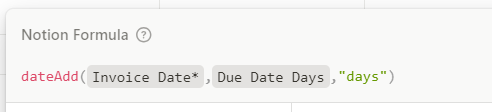
Set Default Values in the Database Template
-
Edit the default template for your Invoice database.
-
Add 15 to the Due Date Days property.
-
Optionally also set the Invoice Date to today's date. Like the image below 👇 This ensures new entries default to a 15-day payment term.
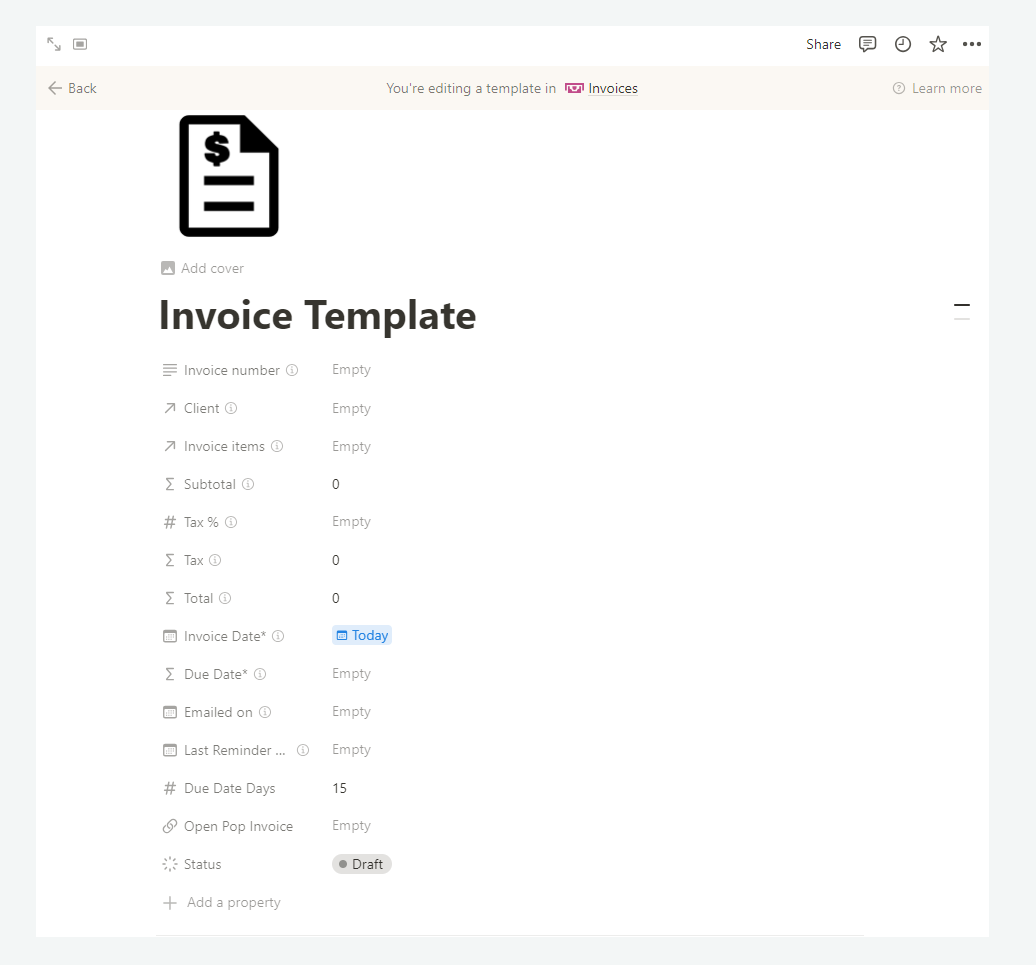
-
Now, when you create a new invoice record the Due Date Days defaults to 15.
Adjust Invoice Due Date Period as Needed
-
When you create a new invoice, you can overwrite the Number of Days property to reflect any negotiated terms with specific clients. The Due Date will then be automatically updated.
-
You can overwrite the Invoice Date as required too.
The invoice date is set to the day you create the invoice, and the invoice is due according to the number of days you set in the invoice template. But if you're a Pro User you can override either of these dates and set a specific invoice date or due date per invoice.
Setting Invoice and Due Date in Pop Invoice
-
Go to Pop Invoice and log in.
-
Go to Settings and scroll to the Invoice date properties section
-
Select the Invoice Date and Due Dates properties from the drop-down list.
-
Save the settings

Now when you create an invoice the invoice date and due date will be picked up from your Notion database.

